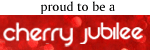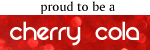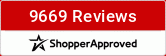This class is set to teach you how to make 3 hybrid layouts, but we may not have time for all 3 tonight. So we'll get through as much as we can and the rest will be published in an article very soon.
Here is the first layout we will be making:

First thing we need to cover is the printing of the digital paper used for this layout. This will be shown using Adobe Photoshop Elements 5 but you can print the paper in using any program that will open a JPEG file.
Open your photo editing program proceed to File > New > Blank File. You should now see this window:

You will want to change the Width to 8.5, the Height to 11 and the Resolution to 300 and hit OK. You should now see a blank 8.5x11 canvas as shown below.

Next you will need to go to File > Open, find the folder holding The Big Blue Kit and open 4 sheet of paper. The green, red, white w/suns, and the vertical stripe.
Now I'm going to show you one of my favorite things about printing your own digital paper. This is optional if you especially if these colors work for your photos but if they don't just follow along. The Big Blue Kit has a great red piece of paper but sadly my photos have more bright pink in them so I'm going to alter the color of the paper before I print it to match my photos better. Bring your red paper to the top, (your other papers should be hiding in windows below).

Now go to Enhance > Adjust Color > Adjust Hue/Saturation. You should now see this window:

Move the Hue bar until you get the color you are looking for. You can also change the Saturation and Lightness if desired. I moved my Hue bar to -37 and it gave me the color magenta I was looking for. See below:

Ok, that looks great but now the striped paper doesn't really go very well, so lets change that too. Bring the striped paper to the top.

Now click on Enhance > Adjust Color > Replace Color. You should see a window shown below:

Now you will use the eye dropper tool to select the red in the red stripes, you can see the red in the box on the window and it shows the selected stripes in white. Now you can move the Hue bar until you get the same magenta color that we changed the other paper too.

Now that we have all of the papers looking just right we will drag and drop each paper onto the original 8.5X11 canvas we made. You will need at least 2 inches of the green, sun and magenta paper (we will be cutting 2x2 inch squares) and the rest of the canvas should be the striped paper. Your canvas should look something like this:

Load your printer with the photo paper and go to File > Print and you will see a box something like this:

**PRINTING SIDE NOTE**
I would like you to know that some photo editing programs will give you more advanced printing options, sadly this one does not so I can show you. But I would like to tell about some of the options and what you may want to choose if you have them. Once you get to the print window click on Page Setup to see if you have more advanced options. You should look for window similar to this:

When choosing Quality Options I usually stay with something in the middle like Text & Image because when you use the photo or best photo settings too much ink is put on the paper and it can look dark and over saturated.
Next would be Paper Options, always change your paper type to match the paper you have in the printer. In this case Premium Presentation Paper Matte.
Also take a look at the box that says Borderless, this is great when you are printing paper because it prints right to the edge so your not wasting and paper by having to cut off the white edge.
These tips should help you get some great looking hybrid paper and elements to work with.
Now that we have everything printed it's time to work on the layout. First take your base piece of cardstock and tear a 1/2 inch piece all the way down one side.

Now cut 2 1-1.5 inch strips of the striped paper. Make sure you leave at least 2 inches for the 2x2 squares we will be cutting later.

Next adhere the striped paper under the torn edge of the cardstock so that it peeks out making the page a full 12x12 again. You will need to layer the 2 pieces of striped paper since they are only 8.5 inches long.

Trim off the extra paper and grab the Baker's Twine. Cut 6 8-9 inch pieces.

Next gather up all of the pieces evenly and tie a knot in one end.

Now split the twine 3 pieces and 3 pieces with the knot in the middle. Place the twine bunch near the torn edge centering the knot.

Holding the twine in place flip the page over and tape each end of the twine spread about 1 inch apart. Repeat that on the other side as well.

When you flip the page back over your twine should look something like this:

A little dot of glue should help that knot from popping up.
Next you will need to choose a few of the clear cut shapes for a small cluster under the twine. I chose the sand castle, sand bucket and water swirl w/ flower.
Be sure to take off the protective backing off of the shapes before adhereing them to your layout. Just squirt a little clear drying glue on the back of the clear cut shapes and group the under the twine on the left side. Something like this:

Now we will work on the squares and triangles. Cut 2-2x2 inch square of all 4 colors. Then cut the striped paper, sun paper and green paper into triangles. Shown below are the exact pieces you will need for your page.

The next part is another one of my favorite things about hybrid, no matter whether the paper you print is solid or patterned you always have a white core which is great for distressing. This is optional so if you want, take a sanding block or nail file and sand the edges of the the shapes.

With that your shapes should look like this:

Now adhere the shapes in the top left hand corner of the page, start with the green triangle and work your way down.

I used pop-dots for the 4 squares running right down the middle. The left side of your page should now look like this:

Now grab the piece of Bleach Canvas Paper and cut it down to 8.5x11. Set the 8.5x11 piece aside as we will need it for a later layout. Take the smaller piece and cute 4 1/2 inch pieces like this:

I chose to distress the edges of the canvas pieces by rubbing the edges with my finger nail. You can do this if you like the effect or leave them just as they are.
They will look like this:

Next you will adhere the strips vertical along the page from the squares to the edge of the page. This doesn't need to be perfect because the photos will be going on top of the srtips and you will only see them poking out the sides. Or you can make them look just like this:


Now you can add the photos right on top of the canvas strips.

Now grab your canvas stickers. I used the SUMMER sticker as part of my title:

I then added the 2nd part of my title and a little journaling.

Again your final layout should look something like this:

And here are the other 2 layouts that will be shown in the class article coming soon: