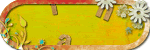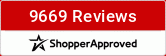Here's the main Gallery Screen. I'm going to use this snapshot to go through the various options for you.
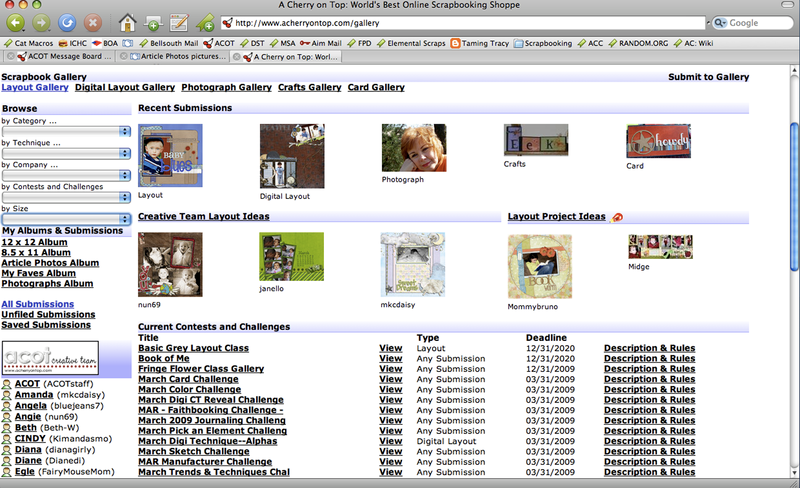
At the very top left of our screen you will see links to each of the various galleries. You can click on each of these to browse a specific gallery. You can also get to each of these galleries by clicking on the thumbnails under Recent Submissions in the top middle portion of the screen.
In addtion to the five main galleries, there are galleries by Challenge, Creative Team Projects and Layout Project Ideas (Shown in the middle and lower portion of the screen). You can click the links or the thumbnails to get to these galleries (for CT and Project Ideas). Any submission that is linked to our shop will appear in the Layout Project Ideas gallery. (For information on how to link your submissions to the shop, see How To Submit To The Gallery.) To see the projects in a specific challenge category, click on the link for that challenge. You can also view the summary of the challenge and the rules, by clicking those links in the center and right hand portion of the screen.
To see the personal gallery of any member of our Creative Team, click on the link with their name in the bottom left hand side of the screen.
Taking our attention back to the top left hand side of the screen now, you will see some drop boxes. Those are the categories that correspond to the category section of the submission screen (See How To Submit To The Gallery). So for instance if you want to see projects with Black & White photos, click on the drop down box under Technique and pick Black & White. This is great for seeing projects for a specific theme like Birthdays or using a techinque you'd like to try. Choosing categories and techniques when submitting your project really helps your fellow Cherry who is looking for ideas or wants to see what a certain technique will look like when finished.
Underneath that is where all your personal gallery links are. Each album you've created will appear as a link. To see only those projects in a specific album, click on the link. To see everything in your gallery, click on All Submissions. Did you see a project you love while browsing the gallery? On each page, above the project photo is a link that you can click to Save. To see all the projects you've saved, click on Saved Submissions. To see projects in your gallery that you have not filed into an album, click on Unfiled Submissions.
I hope this helps you get around and find things more easily in our gallery!