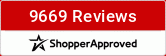How do you take a subject and take away the background and just have the subject?
Michelle
Born to Crop not to Mop!




Born to Crop not to Mop!




I don't know... I'm still trying to figure that one out in 3.0! LOL! Hope someone is more helpful to ya!
Jaedyn
it really depends on what type of image you're working with. If you have a pretty defined subject in teh forefront of the photo and the background is different colors than your subject, you can use the magic erase tool to quickly erase the background. click on the eraser tool and there should be an option for the magic eraser, it may look like an eraser with a little star above it. Another way to do it is to use the lasso tool. this icon looks like a lasso and you carefully trace around the edge of your subject, meeting the ends once you've gone all the way around. then right-click on the selection and choose layer via cut and it will cut what you've selected from teh rest of the image. you can then delete the cut portion you don't want. I'll be able to go into better detail once I get a chance to open it up but I am sorry, I can't get to that at the moment.
You could also download my action which creates a layer mask and then you paint on the mask to remove the background. If you make a mistake, you simply switch colors and paint back over the area to fix it. There is a complete tutorial and free download for this at http://www.digiscrappingtutorials.com and it is called USING LAYER MASKS IN PHOTOSHOP ELEMENTS.
Kim Hill, Owner & Designer, CG Essentials
Owner, Resources 4 Photographers **photographer tools sold exclusively through A Cherry on Top**
Find me on Facebook
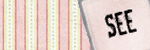
Owner, Resources 4 Photographers **photographer tools sold exclusively through A Cherry on Top**
Find me on Facebook
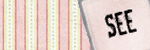
Oh cool! Thanks! I'm going to play with all these suggestions.
Michelle
Born to Crop not to Mop!




Born to Crop not to Mop!




Have you tried the magic wand tool? You just click on the background and then it outlines the object. Then do cntl-x to cut it away. It works best with solid backgrounds, but give it a try. If it works, it will be the easier than the magic lasso or eraser.I'm just in PSE 3, but I have found that for jpgs using any of these methods I get the background color, not transparent. I have to first copy the entire picture to another new blank file that I have created the same size and dpi with the background set to transparent.
I'll have to try that one too. Thanks!
Michelle
Born to Crop not to Mop!




Born to Crop not to Mop!




I worked with the lasso tool for my layouts. (I am lucky to have a Wacom tablet, but I have done it before with my mouse.)I would suggest that you work on the picture when you have it in your layout file. Just make sure the photo layer is selected and then you can get to work.You would need to do this:Enhance / Adjust Color / Remove Coloron the area that is going to be "black and white" (so to speak)So, if you get the "marching ants" around what you want kep in color....make sure you do a SELECT / INVERSE before you do the Enhance / Adjust Color / Remove Color
Information
Moderators