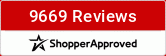This is not all fancy with screen shots and all, but if you'll walk through the steps one by one, you should be good to go.
I have begun selling 4inch x 4 inch squares of glitter as an optional add-on to some of my kits. Recently someone asked me what they could do with the glitter if they bought it. Well, I can’t tell you ALL the things you can do with it, but here are just a few……
Suppose you have an element, let’s say a doodled flower. You don’t like that it is just colored—you’d like it to be glittery and shiny. But how to make that happen? Here’s the easiest way I know with an element like that.
(I should tell you I am working in PSE 6). Open the square of glitter in your work area. Along the top line menu, select “edit”. In the drop down menu below “edit”, select “Define Pattern”. Now click on the paint bucket along the left side of your screen. If you look up above, on the left, you’ll see a box that says “pattern”. To the left of that is a small box. Click on that small box. You will see something appear in a slightly larger box to the right of the box that says “pattern”. To the right of the “something” is a little tiny box with a downward pointing arrow. If you click there, all the patterns that are currently loaded in your pattern will appear. Your glitter will be the very last pattern. Once you’ve selected the glitter, you’re ready to alter that boring doodled flower. Just make sure your paint bucket is selected (on the left side of your work are) and “pour” the glitter into the part of the flower you want to shine.
Now let’s suppose you’re working with a much thinner item—maybe a flourish or even a letter or group of letters you’ve typed as your title. “Pouring” glitter into such an item is more difficult and requires a steady hand. If we’re talking about “pouring” glitter into an alpha or your title, it can become time consuming as well. Let’s say we’re working with a flourish. You should have both the flourish and your block of glitter open in your work area. Select your glitter and hit edit>copy. Select your flourish and hit edit>paste. Then hit layer>group. If this doesn’t cover your entire flourish, go to Layer>duplicate layer and drag your new layer to position it over the exposed part of the flourish. You can continue doing this until you’ve covered the entire flourish.
Hope that helps!
Thanks for the tutorial!
Too funny....but I have had to do this myself in the not-so-distant past! Thanks for sharing!
Egle ~ Let the things you love be your escape. ~
I am addicted to alphabets!....and papers.....and....



I am addicted to alphabets!....and papers.....and....



Thanks Marci - I will have to try it!
*** Christi ***
Love to scrap - Need to scrap - Not enough time to scrap!!!
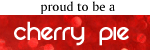

Love to scrap - Need to scrap - Not enough time to scrap!!!
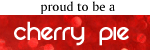

I always wondered what those were for! Don't see myself using them much, but at least now I know!  Thanks!
Thanks!
I love learning new stuff! Thank you!
Lori aka "Mima" 
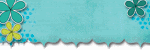
Cherish Every Moment; Then Scrap Each One!

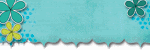
and
Sweet Spot Designs!!
Information
Moderators