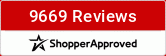This will NOT be the most exciting thing you've ever done. It is absolutely necessary, however. You have to have some basic understanding of the tools available to you to get the job done. This is the intro to the tool bar. The excitement starts next week, LOL.
You will need: PSE, a digital something (paper or element), knowledge of where on your computer you've stored your digital something, and patience. I promise you it will be worth it.
Here is the link to download Tutorial 1: http://www.4shared.com/zip/oY0XulFA/Tutorial_1.html
Left click on the link. It will take you to 4shared. There you want to click on the big teal colored button that says "download". The next screen will give you a choice between Premium Download (on the left) and Free Download (on the right in the middle of the page). Click on Free Download to download the file. Navigate to wherever you've downloaded it. Right click on it. You will get a fly-out menu. Select "Extract all". That will unzip the file. You may want to copy/paste the unzipped file to a different part of your computer--maybe to the area where you've stored whatever digital goodies you've accumulated for this class.
Once you have that tutorial file where you want it, my suggestion is to print it out. I find it incredibly frustrating to toggle back and forth between two screens. I really want you to read what I've written, look at the pictures, and push some buttons on your computer. Holler in the area below marked "Questions" if you get into trouble.
Thanks for getting us going! You should specify these instructions are PC instructions not MAC so if anyone other than myself is on a MAC they need to do the download a bit differently!
If anyone is on a MAC, we may be in trouble. I know nothing about them! And, now I don't need to specify cause you did! Thanks.
Proudly creating for Bella Gypsy Designs


Hi marci...finally will get a chance to go to the tutorial on Sunday and get started. Can't wait.
Lynda
I'm tying to figure out why I don' have a \ "line tool" or a "hand tool" and what do I use when you ask for those two tools? I did take a screen shot but I can't figure out how to get it in here! LOL LOL Oh boy, I hope your last student added isn't going to be your pain in the neck student! LOL
I downloaded, unzipped but cannot open it. Adobe reader cannot open it. Should I have some other program installed?
Update! I did download a free program to read this. I don't Word program. Printing now! Here I am supposed to be in bed, LOL. Have to work tommorrow so maybe get a chance to look at this later.
Update! I did download a free program to read this. I don't Word program. Printing now! Here I am supposed to be in bed, LOL. Have to work tommorrow so maybe get a chance to look at this later.
Debbie
Debbie, I'm so glad you got it open!!!!!!!!!!
Proudly creating for Bella Gypsy Designs


Me too! I am "on call" today so I have some time to mess with it a bit. Anyone else working on theirs?m1218p wrote:Debbie, I'm so glad you got it open!!!!!!!!!!
Debbie
I'm trying out these tools but not too successful at this time. How do you drop a tool so it doesn't keep on tyring to do it's thing? Some I'm not seeing how to implement the tool once selected, like the marquee one. I click and it goes away. Also, sometimes a box pops up asking me to "simplify" before proceding. I'm counting on all these functions to make sense eventually, LOL. Thank heavens for the UNDO! One more question. I do see a question and answer board under the Learn to Digi so is that for us to post our questions for this class?
Debbie
Hey, Debbie. The way to "drop" a tool is to select another tool. My personal choice to replace whatever other tool is currently selected is the MOVE tool. When I am making a layout, I may not use some of the tools, or I may only use them once, but I am constantly using that move tool to reposition something because I don't love where I originally put it or I have to tweek it a bit.
With the rectangular marquee, if you get your MOVE tool close to it, you can move it without it going away. So, draw your rectangle using the marquee tool, click on move and get your cursor right up next to the dotted line. You should then be able to move/reposition the selected rectangle.
The most frequent place you will see "Simplify" is when you are working with the text tool. Let's say that for some reason you don't like the alphas in a digital kit so you decide to just type your title onto the page. You select a font and type away. However, it occurs to you (after), that your text would look better against your background layer in white instead of black, for example. There are a couple of ways you can handle this, including redoing it. However, if you "simplify", you can then use your color picker to pick the shade of white you want and "pour" it into your alpha using the paint bucket! I usually decide this is easier than redoing it.
The biggest thing I hope we can accomplish with this week's lesson is just to know where the tools are and have some general idea of what they do. If you've gotten that far, you're made great progress. Yes, we are going to do several layouts where you will use the tools and the top line menu items. That way you can learn by doing. According to educational statistics, THAT is the way most of us learn and retain best. That's why they made you work all those darned word problems when you were in school......
In theory, yes, the Q&A part of this bit of forum is for questions and answers. But we're not flooded with questions so far, so this works for now, LOL. Who knows? If it continues to work, we may just decide to ignore the Q&A thing! I'm monitoring both, just in case........
With the rectangular marquee, if you get your MOVE tool close to it, you can move it without it going away. So, draw your rectangle using the marquee tool, click on move and get your cursor right up next to the dotted line. You should then be able to move/reposition the selected rectangle.
The most frequent place you will see "Simplify" is when you are working with the text tool. Let's say that for some reason you don't like the alphas in a digital kit so you decide to just type your title onto the page. You select a font and type away. However, it occurs to you (after), that your text would look better against your background layer in white instead of black, for example. There are a couple of ways you can handle this, including redoing it. However, if you "simplify", you can then use your color picker to pick the shade of white you want and "pour" it into your alpha using the paint bucket! I usually decide this is easier than redoing it.
The biggest thing I hope we can accomplish with this week's lesson is just to know where the tools are and have some general idea of what they do. If you've gotten that far, you're made great progress. Yes, we are going to do several layouts where you will use the tools and the top line menu items. That way you can learn by doing. According to educational statistics, THAT is the way most of us learn and retain best. That's why they made you work all those darned word problems when you were in school......
In theory, yes, the Q&A part of this bit of forum is for questions and answers. But we're not flooded with questions so far, so this works for now, LOL. Who knows? If it continues to work, we may just decide to ignore the Q&A thing! I'm monitoring both, just in case........
Proudly creating for Bella Gypsy Designs


debamas wrote:Me too! I am "on call" today so I have some time to mess with it a bit. Anyone else working on theirs?m1218p wrote:Debbie, I'm so glad you got it open!!!!!!!!!!
I've been playing around a bit here & there!
Finally got a chance to download and print out Tut. #1. Will study it over the next few days and try the tools in the PSE program.
Thanks. I'm also reading your responses to others' questions. That will help me, too.
Thanks. I'm also reading your responses to others' questions. That will help me, too.
Lynda
Don't know about the rest of you, but I sure am glad there is an UNDO! Still messing around a bit with the different tools and I've sure done some crazy things to my picture! I hope it'll all make sense when we start on a project. How's everyone else doing?
Debbie
Hey, Debbie. I'm so glad you've discovered the undo button, LOL. It is worth more than gold to a digi scrapper intent on making a layout, LOL. I've had a few questions through FB, but mostly what you see here is what I know about. Either no one has screwed up their courage to start PSE yet, or they're all keeping their frustrations to themselves, or I am just one magnificent tutorial writer. I've narrowed my choices to door #1 or door #2.
I still need to add a few screenshots to Tutorial #2. I am hoping to get that done this afternoon or evening. If not, Tutorial #2 won't make it up here until afternoon or evening tomorrow since tomorrow is also the day I release new kits. So, don't anyone panic if you come here bright and early in the morning and it's not up. It will be. Also, probably a good thing to remember I'm on Pacific time so it's probably earlier here than where you are. I'm not sure but I think we only have one other person on Pacific time participating.
I still need to add a few screenshots to Tutorial #2. I am hoping to get that done this afternoon or evening. If not, Tutorial #2 won't make it up here until afternoon or evening tomorrow since tomorrow is also the day I release new kits. So, don't anyone panic if you come here bright and early in the morning and it's not up. It will be. Also, probably a good thing to remember I'm on Pacific time so it's probably earlier here than where you are. I'm not sure but I think we only have one other person on Pacific time participating.
Proudly creating for Bella Gypsy Designs


Finally got a chance to sit down with Tutorial 1. My PSE 8 has a few differences, but I think I managed to work the tools I have. The cloning tool takes some getting used to.
Now on to Tut. #2!
Now on to Tut. #2!
Lynda
Information
Moderators