Reinhard
Preface
This tutorial is based on cacti http://cacti.net, written by Ian Berry, Larry Adams and Tony Roman. Cacti itself is based on rrdtool http://www.rrdtool.org, written by Tobias Oetiker. It is written by Reinhard Scheck to help you figuring out, how to configure cacti for use with a single round robin archive (rra) without using consolidation (e.g. without averaging out some data points).
Be warned!
You won't really do that! Why? One of the inherent features of rrd's is: they never grow in space. In other words: When creating a new rrd, it is allocated with all space needed. See rrd-beginners tutorial at http://people.ee.ethz.ch/~oetiker/webto ... rs.en.html. As usually, you may use the information given at your own risk.
Here we go!
Cacti's logic to generate rrd files works as follows:
- create a device (the host that shall be queried)
- create a graph for this host (using a graph template or a data query that refers to graph templates)
- each graph template refers to a data template
- each data template defines one or more data sources
- each data template uses one or more round robin archives (rra)
- each of the data sources uses the same set of rra's
Defining a new round robin archive (rra)
For the following, lets assume you are logged in with admin permissions and use the “console” tab.
1.Go to Management -> Data Sources -> RRAs
2.Click Add to add a new rra
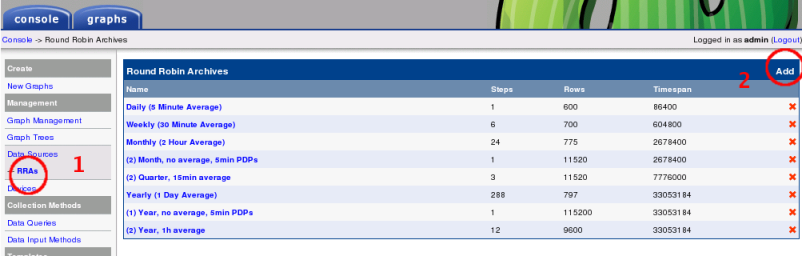
Now fill in the data as follows and SAVE:

Name: you may choose your own
Consolidation function: AVERAGE needed
X-Files Factor: always 0.5
Steps: 1 (that is the number of data points to use for consolidation, 1 says: no consolidation at all)
Rows: 115200 = 400 days with 24 hours and 12 data points per hour (= 5 min interval)
Timespan: used for displaying 33,053,184 seconds = about 382 days (taken from other cacti rra)
Define a new data template
For ease of use (yes, I'm lazy), please copy an existing template. Goto Data Templates, and check the box on the right of Interface – Traffic:
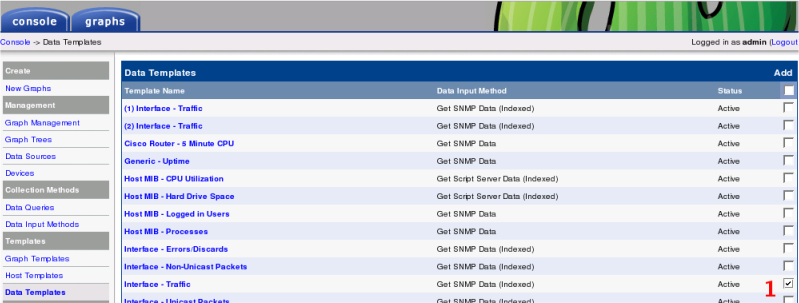
Then scroll to the bottom of the page, select Duplicate and Go.

You will be prompted for a new name of this template:

Of course, you may choose your own name here. Now it is time to modify this template:

1.You may change the name of the template
2.Select the just created RRA (Don't worry about the other RRAs in this list; they are needed for the next tutorial ...)
Please leave the rest as is; SAVE. Of course, you may define a new data template from scratch. The only thing to keep in mind is to select the appropriate RRA. The data template is now done.
Define a new graph template
Well, you will imagine what comes next. Again, I decided to copy the appropriate graph template. So goto Graph Templates and repeat the steps above for the template Interface – Traffic (bits/sec). It will look like this:

Please pay attention to the next steps! You will have to delete both Graph Item Inputs, as they refer to the “wrong” data source. Please select the red X to the right of Inbound Data Source as well as Outbound Data Source.
Then you will have to add the newly generated data sources. In order to do that, please select each item of the list of Graph Items, one after the other. This will look like:

As Data Source you will choose the appropriate data source you generated in the previous step. Don't forget to do this for each and every item of the Graph Item list. When you're done, scroll to the bottom of the Graph Template definition and SAVE.
Modify Data Query to add Graph Template
This example uses Interface – Traffic Graph Template. This is referenced by the Data Query SNMP – Interface Statistics. Now we're going to add the newly defined Graph Template to this very Data Query.
If you have chosen some other Graph Template, e.g. ucd/net – Load Average, you will skip this step.
The Data Query goes like this. Goto Data Queries and select SNMP – Interface Statistics.

Now Add to see this:

Define a new name for this Associated Graph and CREATE.
Finally: Create Graphs for this Host
Goto Devices and select your favorite device to see the rra in action. If you have modified the SNMP – Interface Statistics Data Query, you may immediately select Create Graphs for this Host to see the following:

Select the interface as you would have done for any Traffic Graph. Then Select a graph type from the dropdown list (of course our newly defined Graph Template!) and CREATE. As usually, you will have to wait at least two polling cycles to get the graph generated and filled with the first value. Don't be impatient! Let it run for awhile.
Under the Graphs tab you will notice something like

Well, this looks like usual, doesn't it? You may wonder about the Outbound traffic displayed negative. Well, this is a little CDEF but is of no matter here. And of course, for the first two days you will not notice anything unusual. This is because the default cacti rra configuration keeps all data points without consolidation for 600 intervals (about 2 days).
Some advice:
Please do not click onto the graph too fast. I had to wait some time (don't remember exactly) before clicking gave a result like the next one:

This is already a zoomed image. You will notice, that my personal laptop isn't online for the whole day
Now, where is the trick?
At first, you may wonder, whether only this one graph will be displayed. This is, because only one single rra exists. And cacti associated the time interval of the graph with each rra. Only one rra defined gives only one image displayed.
But you may zoom in at any place and will reach down to the 5 min intervals. This is, what had to be proved (q.e.d as the old romans said).
Something to keep in mind
Space allocation with rrdtool
The space needed is calculated from
- the number of data sources needed (e.g. traffic in and traffic out form two data sources)
- the number of rra's needed (e.g. one archive for storing original data points, a second one to hold averaged data points for some weeks, a third for holding averaged data points for some months ...)
- the number of data points to be stored in each rra
- some header space
Example: Store data every 300 seconds for a whole year. This leads to 12 (data points each hour) * 24 (hours per day) * 365 (days per year) data point (= 105120). Each data point holds 8 bytes, so the whole rrd will occupy about 840,960 Bytes (plus some header space) for each single data source.
A closer look to rrd file properties
Please have a look at the file sizes on my computer:
Code: Select all
-rw-r--r-- 1 cactiuser cactiuser 94660 Oct 2 19:40 gandalf_traffic_in_17.rrd
-rw-r--r-- 1 cactiuser cactiuser 1844056 Oct 2 19:40 gandalf_traffic_in_71.rrdCode: Select all
/usr/bin/rrdtool create \
/var/www/html/cacti-0.8.6f/rra/gandalf_traffic_in_17.rrd \
--step 300 \
DS:traffic_in:COUNTER:600:0:100000000 \
DS:traffic_out:COUNTER:600:0:100000000 \
RRA:AVERAGE:0.5:1:600 \
RRA:AVERAGE:0.5:6:700 \
RRA:AVERAGE:0.5:24:775 \
RRA:AVERAGE:0.5:288:797 \
RRA:MIN:0.5:1:600 \
RRA:MIN:0.5:6:700 \
RRA:MIN:0.5:24:775 \
RRA:MIN:0.5:288:797 \
RRA:MAX:0.5:1:600 \
RRA:MAX:0.5:6:700 \
RRA:MAX:0.5:24:775 \
RRA:MAX:0.5:288:797 \
RRA:LAST:0.5:1:600 \
RRA:LAST:0.5:6:700 \
RRA:LAST:0.5:24:775 \
RRA:LAST:0.5:288:797 \Code: Select all
/usr/bin/rrdtool create \
/var/www/html/cacti-0.8.6f/rra/gandalf_traffic_in_71.rrd \
--step 300 \
DS:traffic_out:COUNTER:600:0:100000000 \
DS:traffic_in:COUNTER:600:0:100000000 \
RRA:AVERAGE:0.5:1:115200 \Coming next
This tutorial shows the use of large rra's without consolidation and how to define and use them with cacti.
But it does not show, how to do this for already existing rrd's. Well, there is a way. You will have to use rrdtool resize to change the size of an already defined rra. I'm developing a shell script (yes, linux guy) and some help how to use this. This will hopefully fill another tutorial.
Done, see http://forums.cacti.net/viewtopic.php?p=43564#43564
You will have noticed some rra's in the example above that were not yet explained. I will show how to define another set of rra's that will have consolidation but hold more data as the default configuration. Done, see below
And last: There may be a more sophisticated approach for using existing Data Templates. A quick introduction is given in the cacti HOWTO forum. Some samples with a real life cacti configuration may go into another tutorial. Done, see http://forums.cacti.net/viewtopic.php?t=9826
I appreciate any feedback to improve this document.
You will find this document as print optimized PDF here: http://www.team-scheck.de/cacti/big-rra/howto.pdf
Reinhard Scheck aka lvm
[edit]
Graph Template with dependencies added for convenience. You will still have to follow the steps for Data Queries. You must have cacti 0.8.6g at minimum.
[/edit]